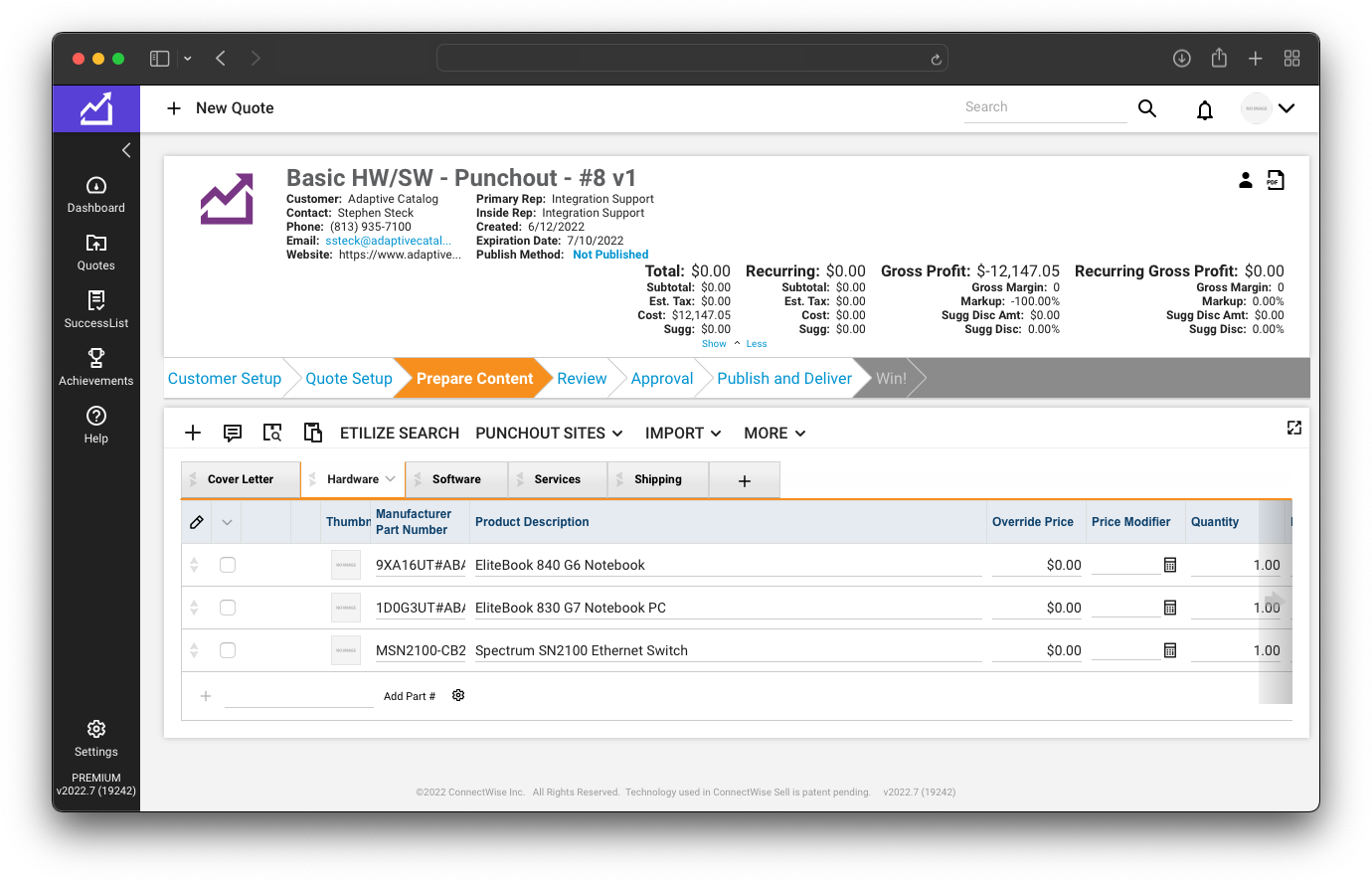Overview
The ConnectWise Sell PunchOut allows you to seamlessly transition from your Sell instance to Adaptive Catalog, generate your bill of materials in a workspace, and send it back to Sell to be quoted.
Due to limitations in the ConnectWise Sell PunchOut system, not all Adaptive Catalog fields will be transferred to ConnectWise Sell. Only Manufacturer Part Number, Vendor Part Number, Product Description, Quantity, and Cost will be transferred over. In the future, more fields may be added.
Setup
Generate the API Key
Inside of Adaptive Catalog, navigate to Settings → API Keys.
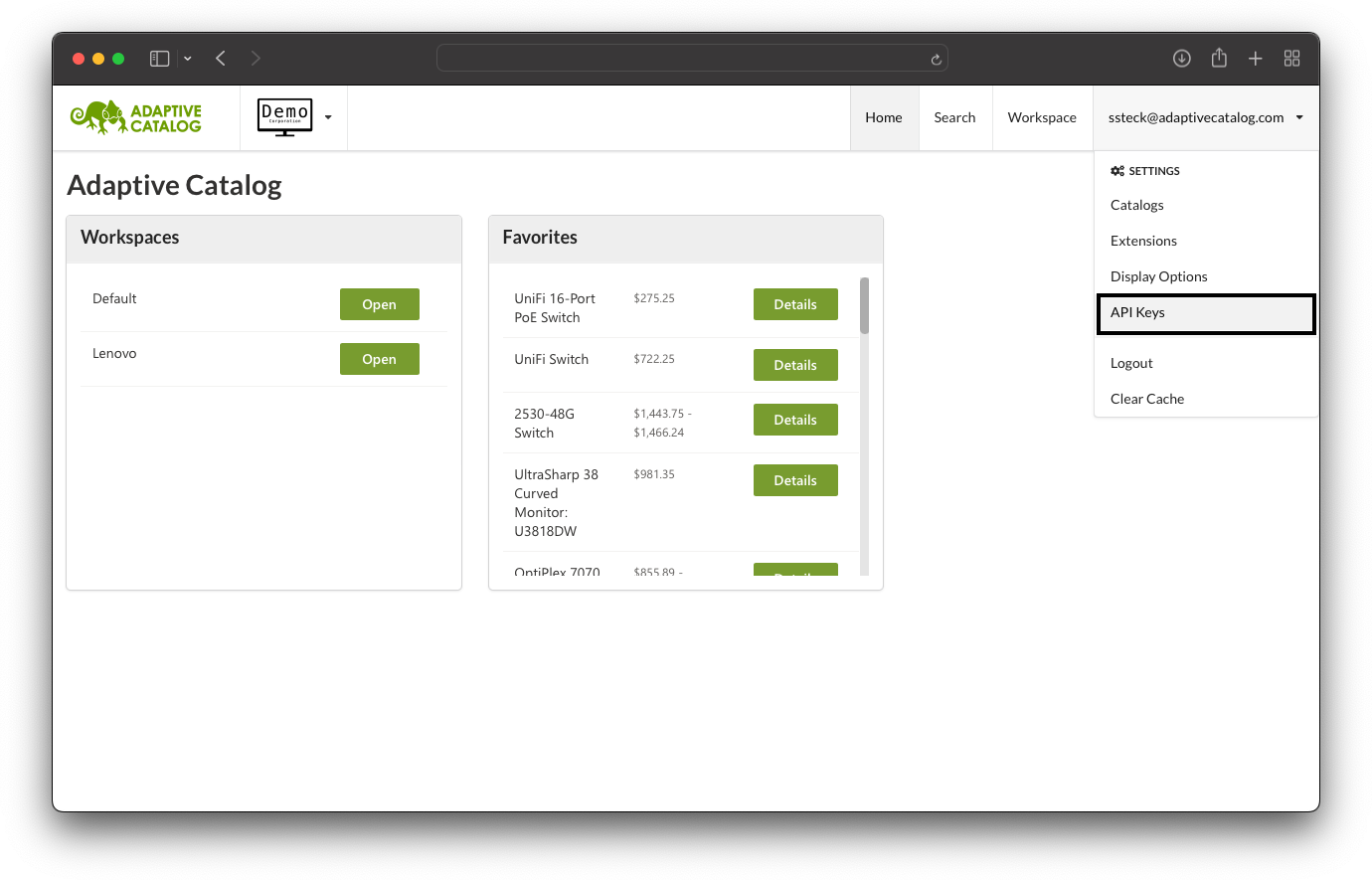
On the API Keys screen, take note of your Organization. This will be needed for the setup inside ConnectWise Sell. Click the New action to create a new API Key.
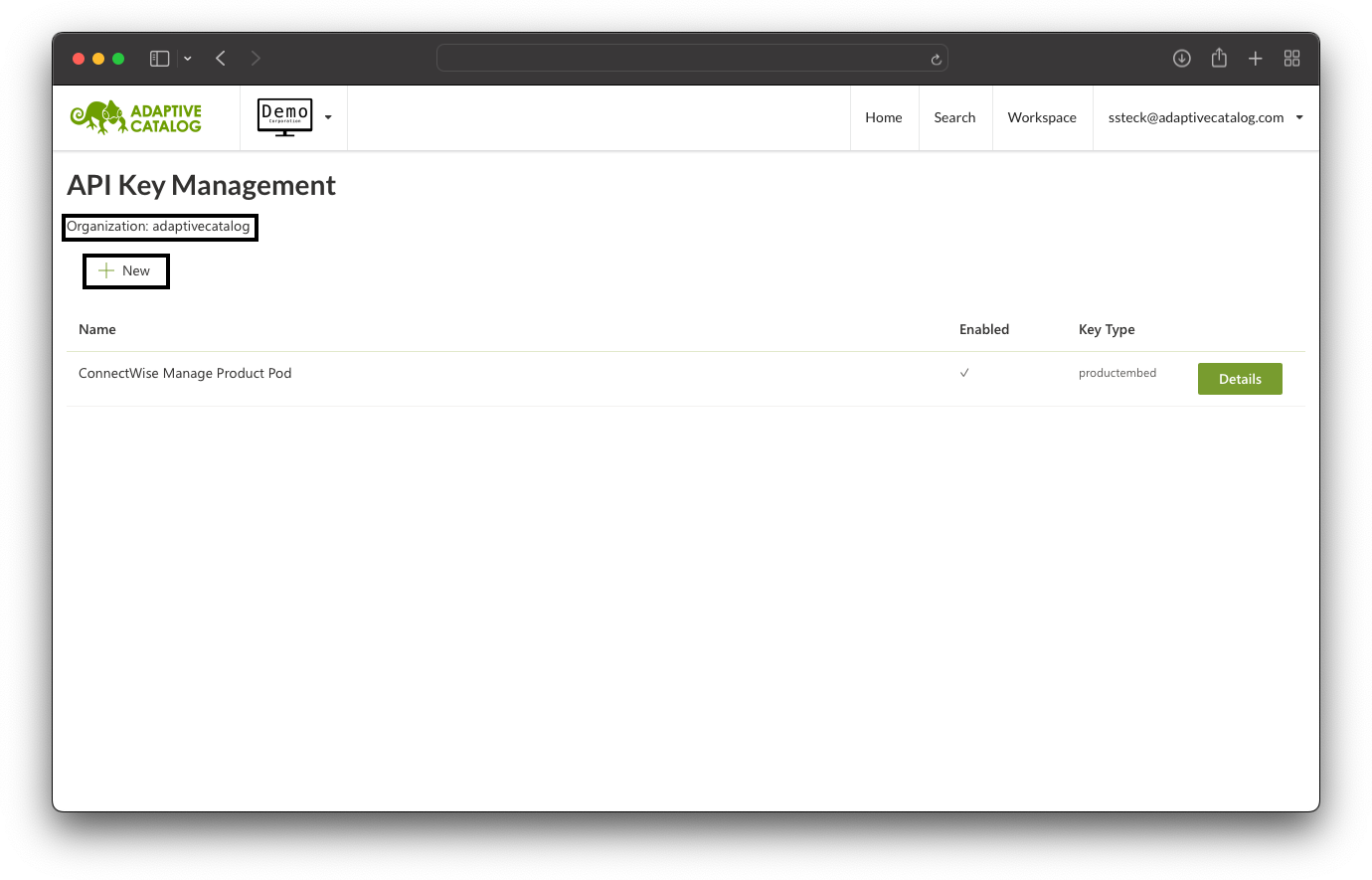
Name the key something identifiable, such as “ConnectWise Sell PunchOut” and set the Key Type to “PunchOut”
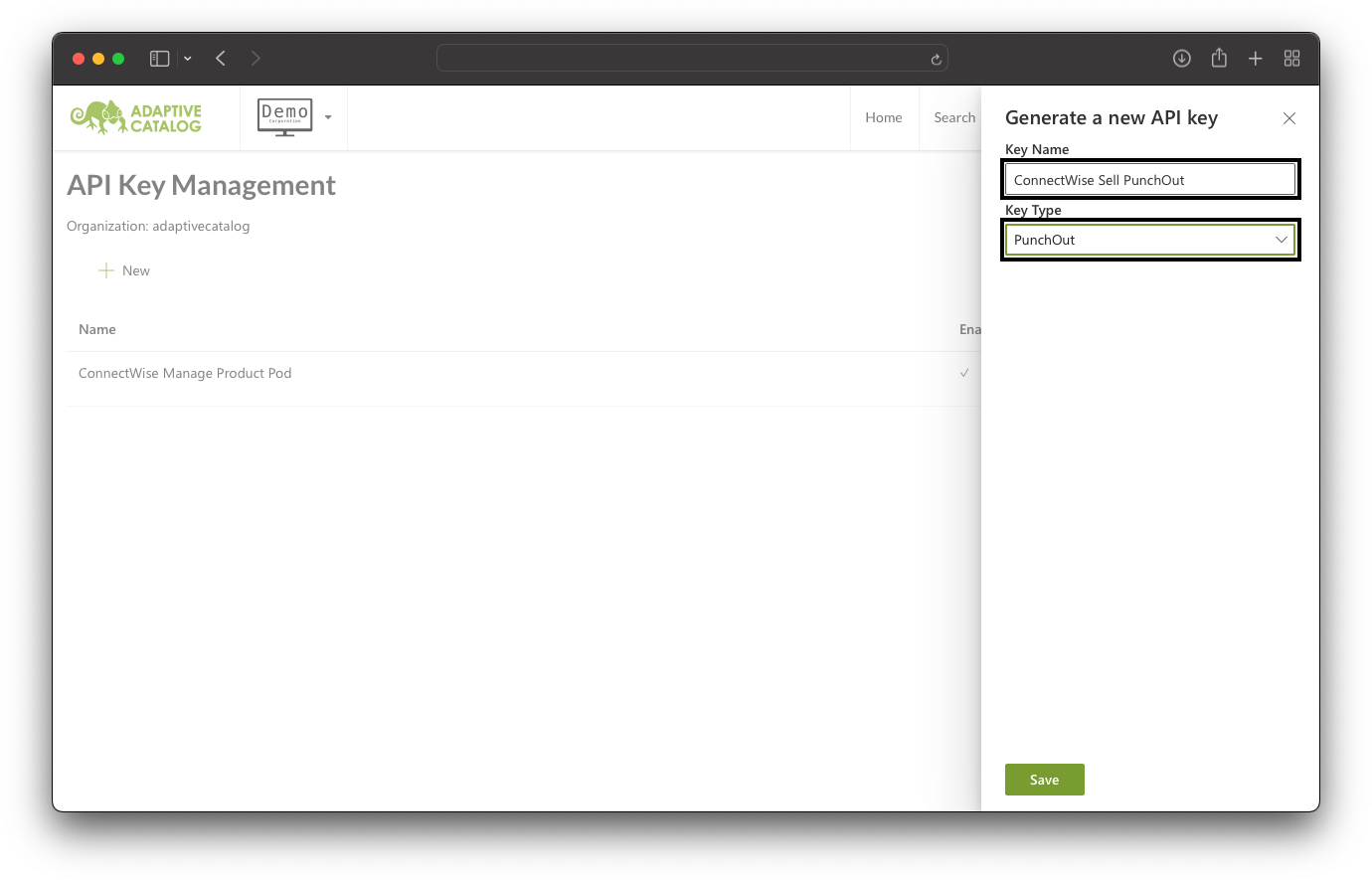
Click Save and you will be shown the API Key. Store this key in a secure location, as it cannot be recovered once you leave this screen. If you need to regenerate it, simply delete the old key and create a new one.
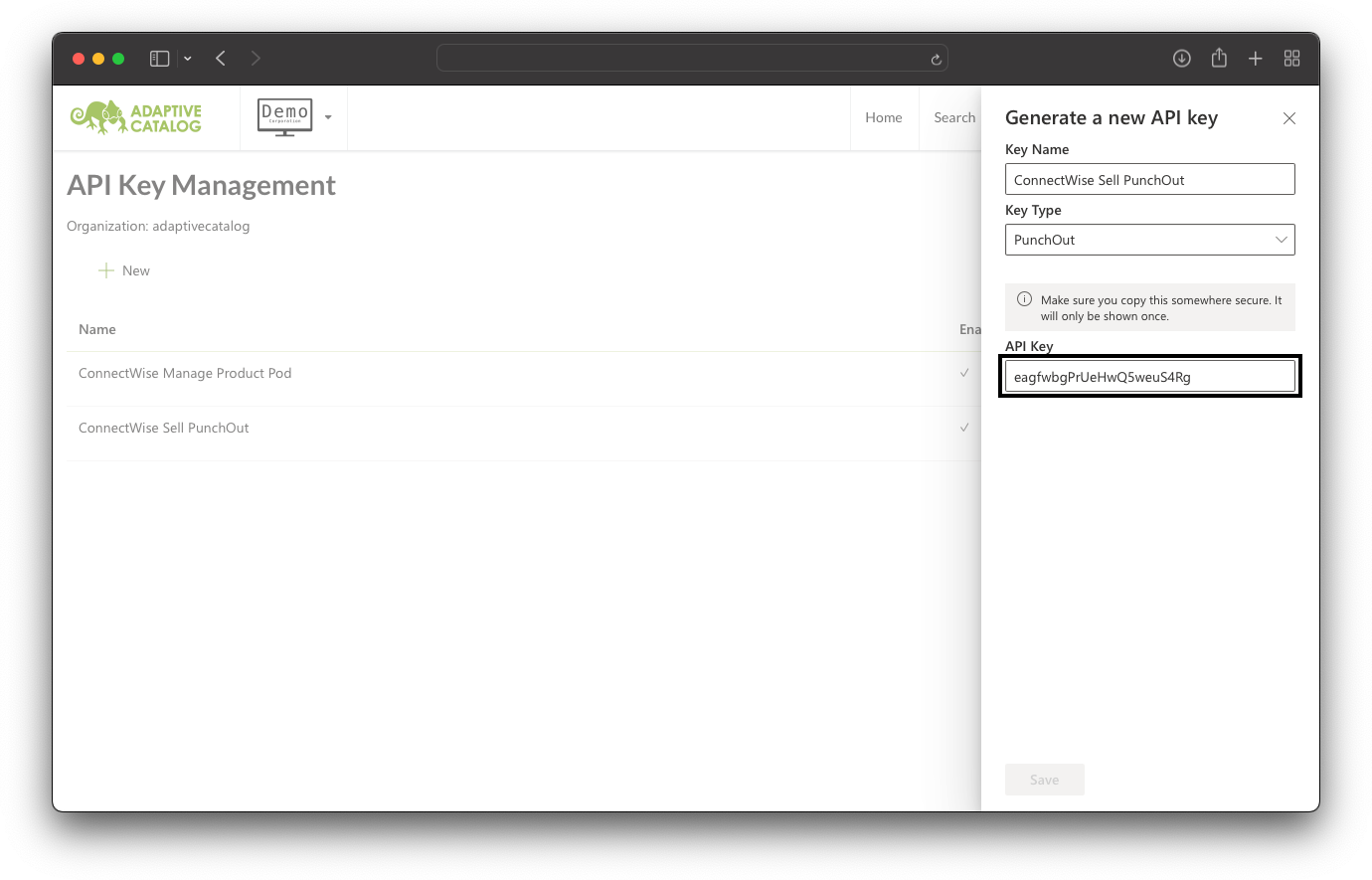
ConnectWise Sell - Add a PunchOut Site
For the most up to date information on setting up PunchOut sites in ConnectWise Sell, refer to ConnectWise University.
Navigate to Settings → Content Integrations → PunchOut Sites
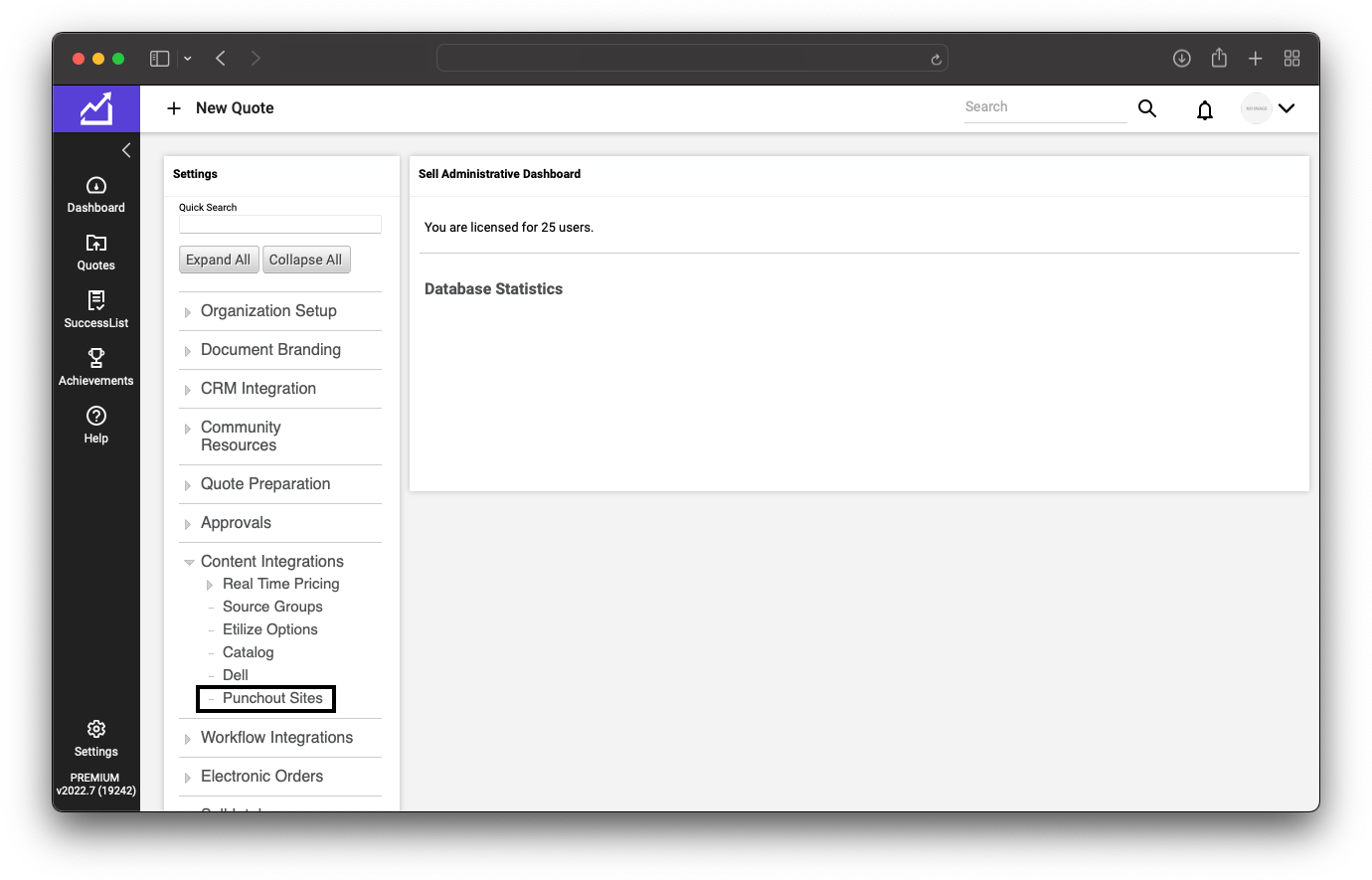
Once there, ensure Enable PunchOut Integration is checked. Then click the Add button.
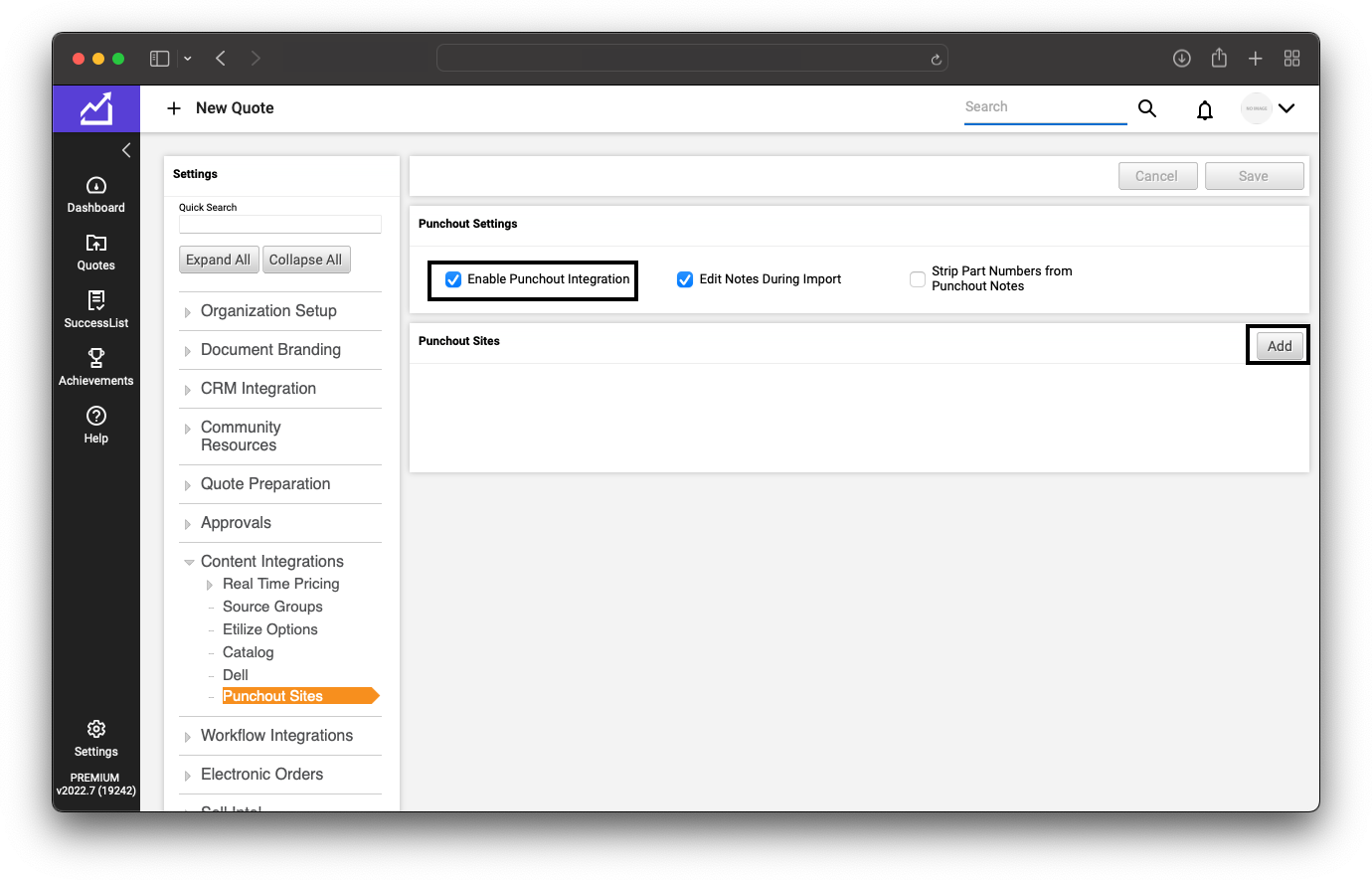
Use the following settings on the setup page, then click Save
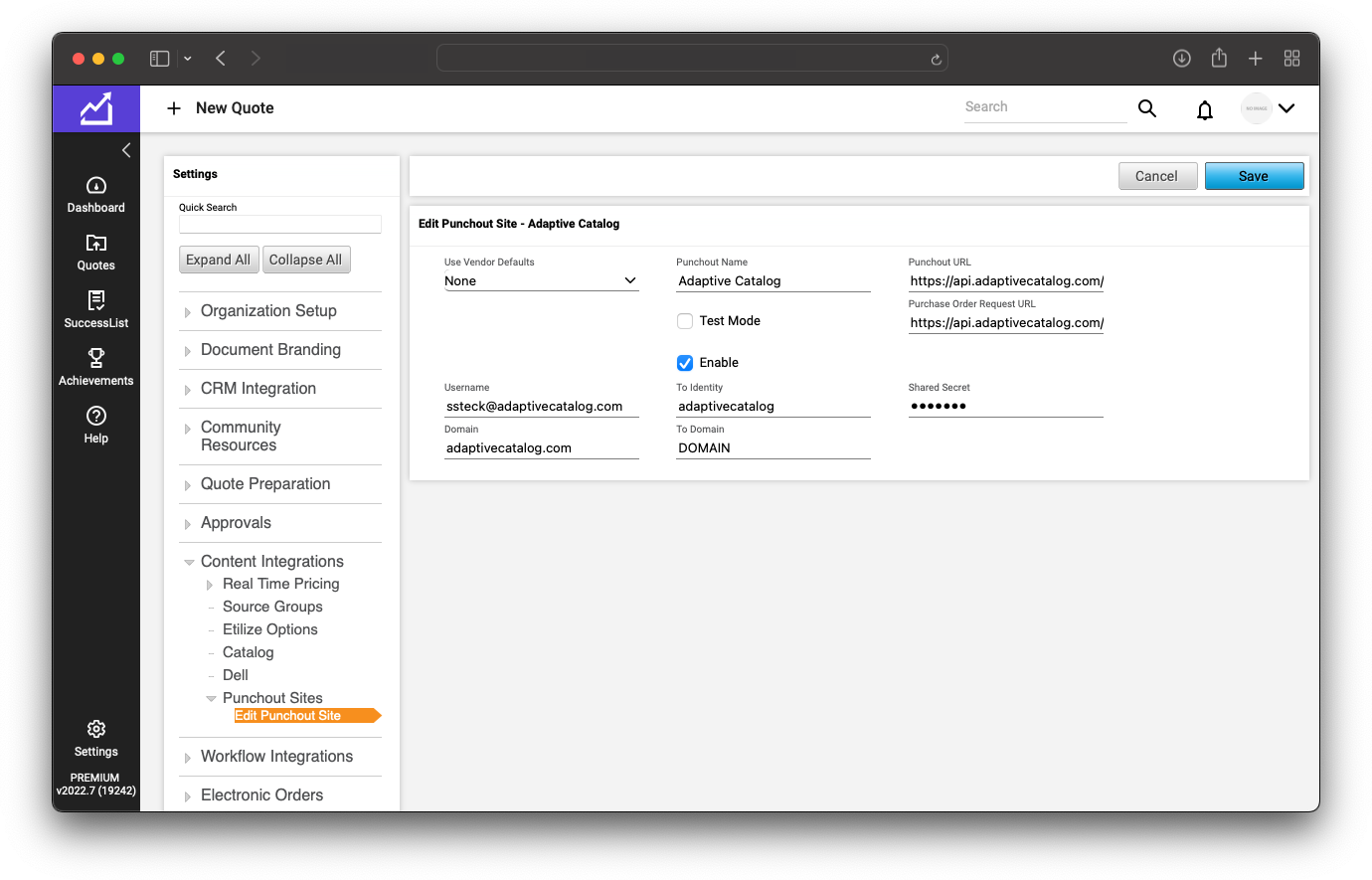
| Setting | Value |
|---|---|
| Use Vendor Defaults | None |
| PunchOut Name | Adaptive Catalog |
| Username | Your Adaptive Catalog Username |
| Domain | adaptivecatalog.com |
| To Identity | Your Adaptive Catalog organization name |
| To Domain | DOMAIN |
| PunchOut URL | https://api.adaptivecatalog.com/api/keyauth/punchout/setup/xml |
| Purchase Order Request URL | https://api.adaptivecatalog.com/api/keyauth/punchout/setup/xml |
| Shared Secret | Your Adaptive Catalog API Key |
Using the Sell PunchOut
Inside a quote on Prepare Content click PunchOut Sites → Adaptive Catalog. Make sure you are on the tab where you would like your products to be placed.
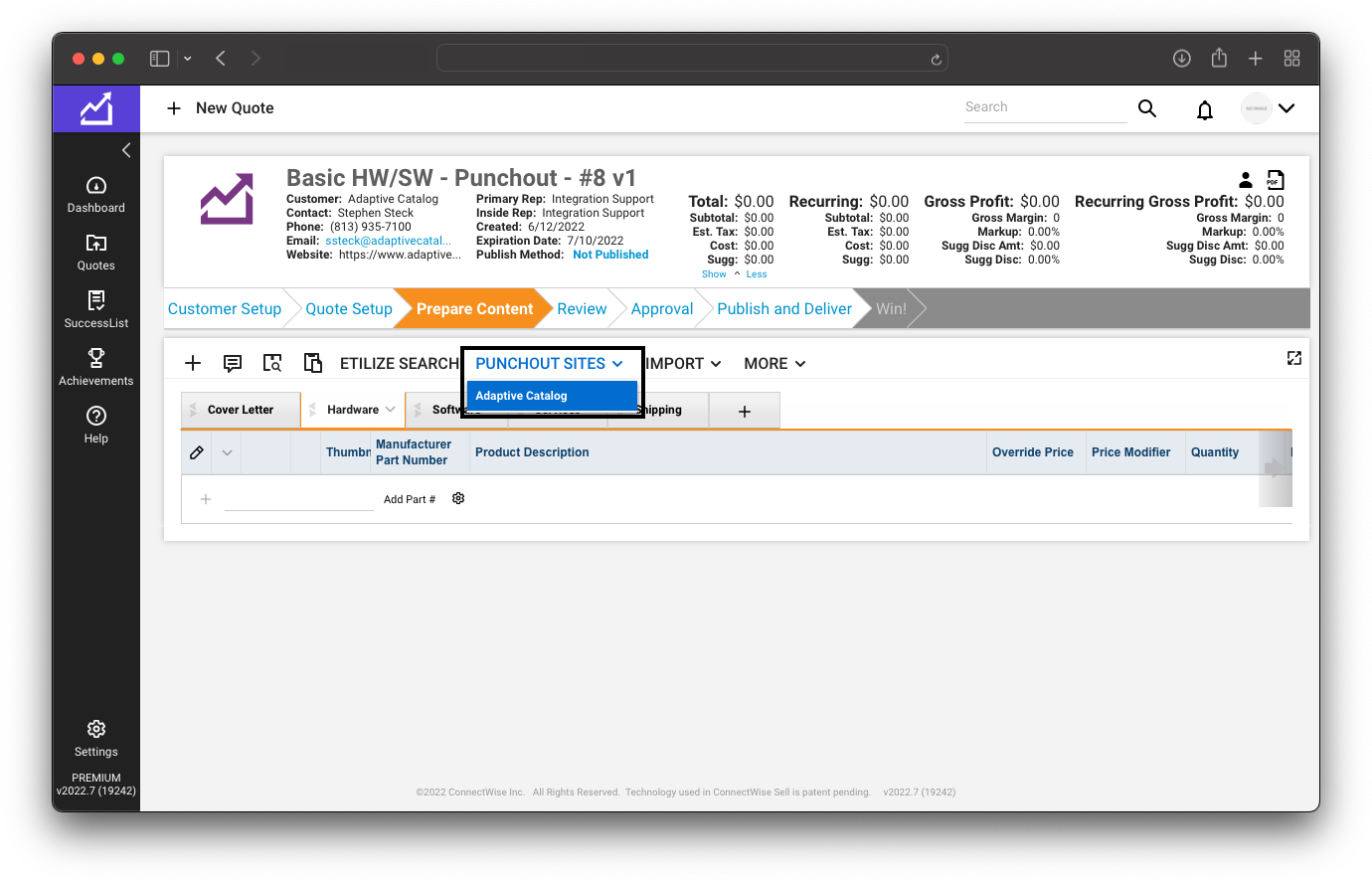
This will open a new tab with Adaptive Catalog and automatically log you in using the API key. You can search for products and add them to your workspace to build out your bill of materials
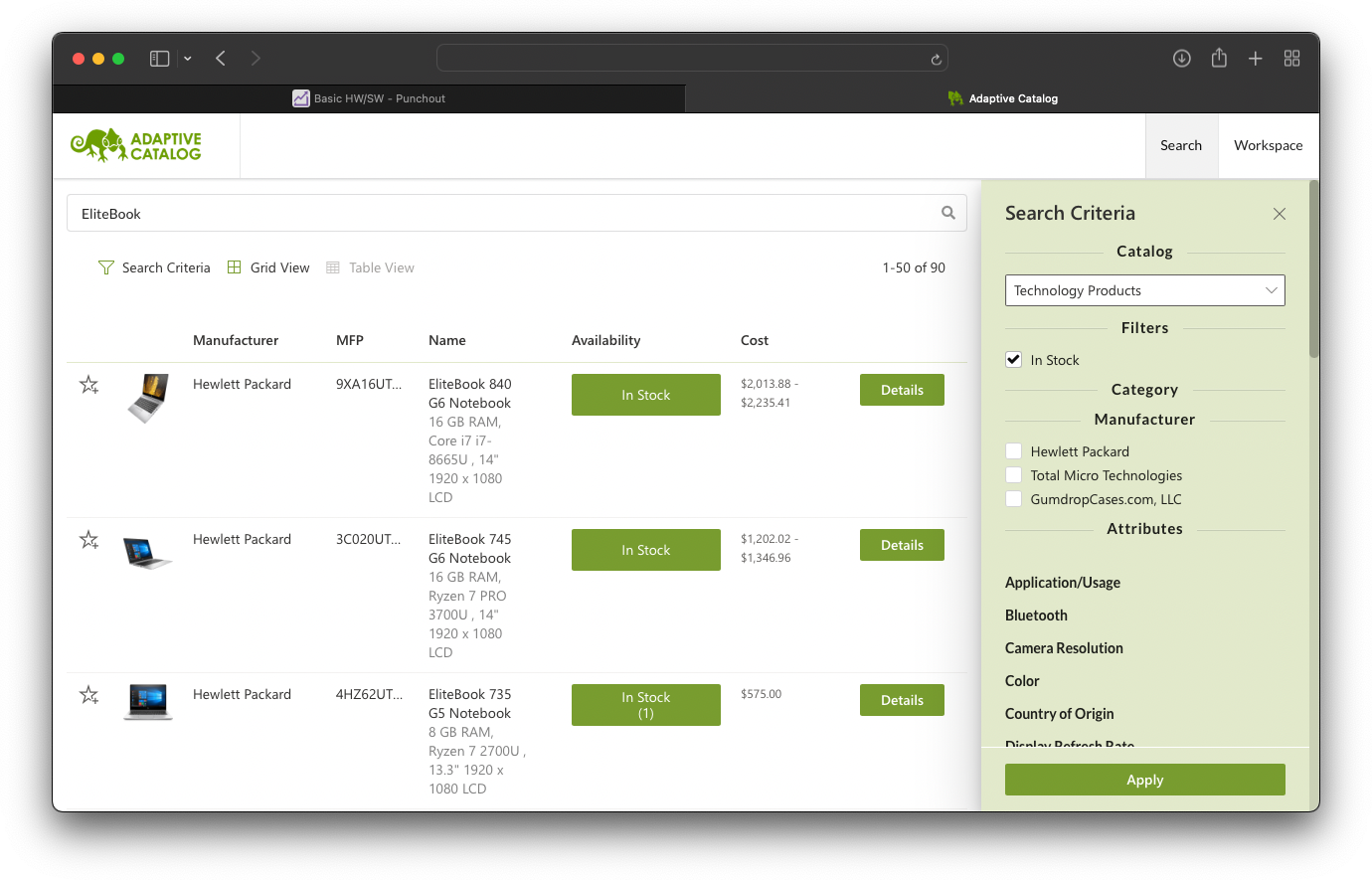
Once you have all the products you would like to send back to Sell, simply navigate to your workspace and hit the Submit button
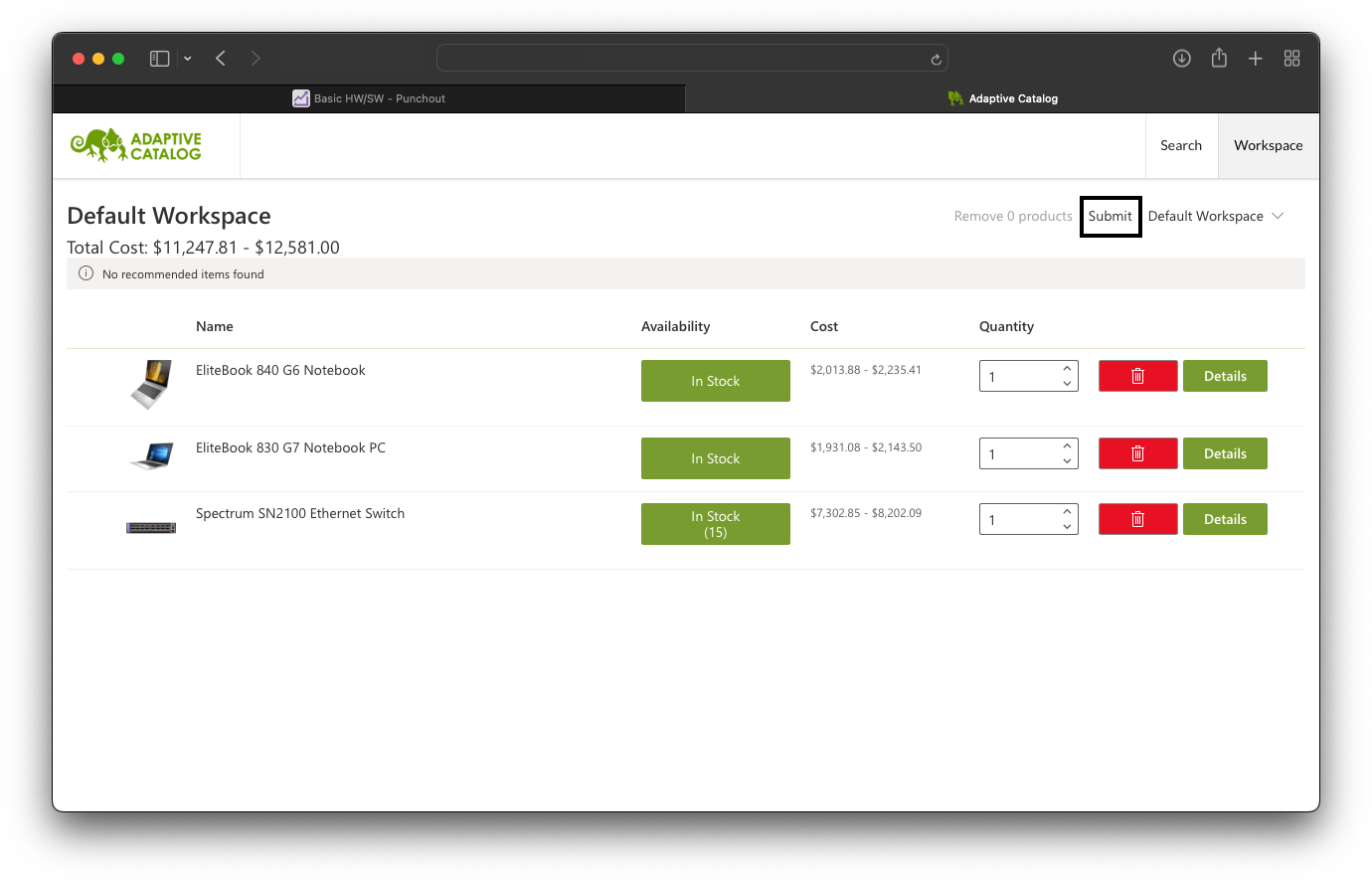
This will close your Adaptive catalog tab and navigate you back to ConnectWise Sell. Currently Sell will present a message saying that not all fields were able to be read. Click the OK button to continue.
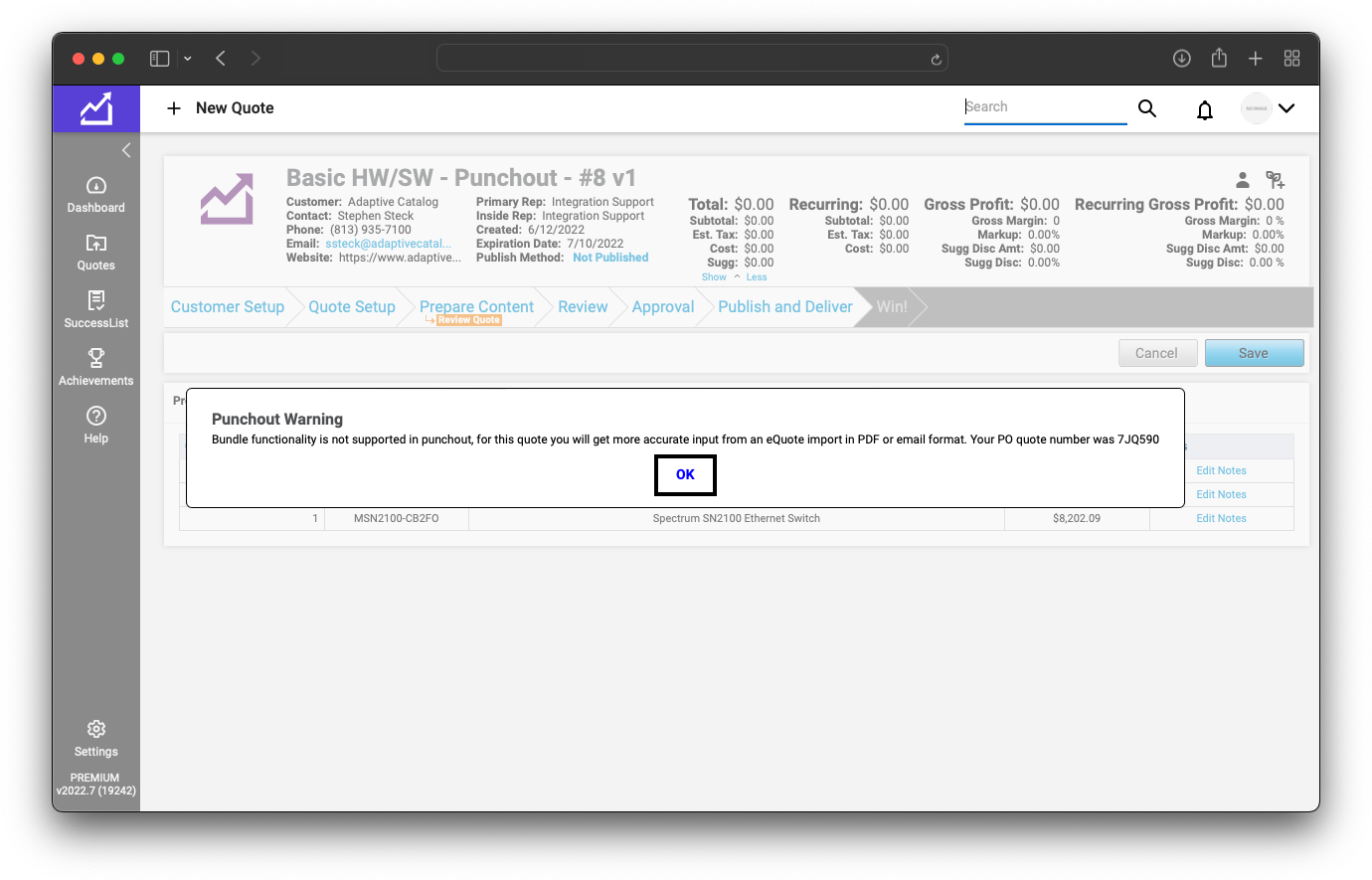
You will see a preview of all the products you had on your workspace. Simply click the Save button.
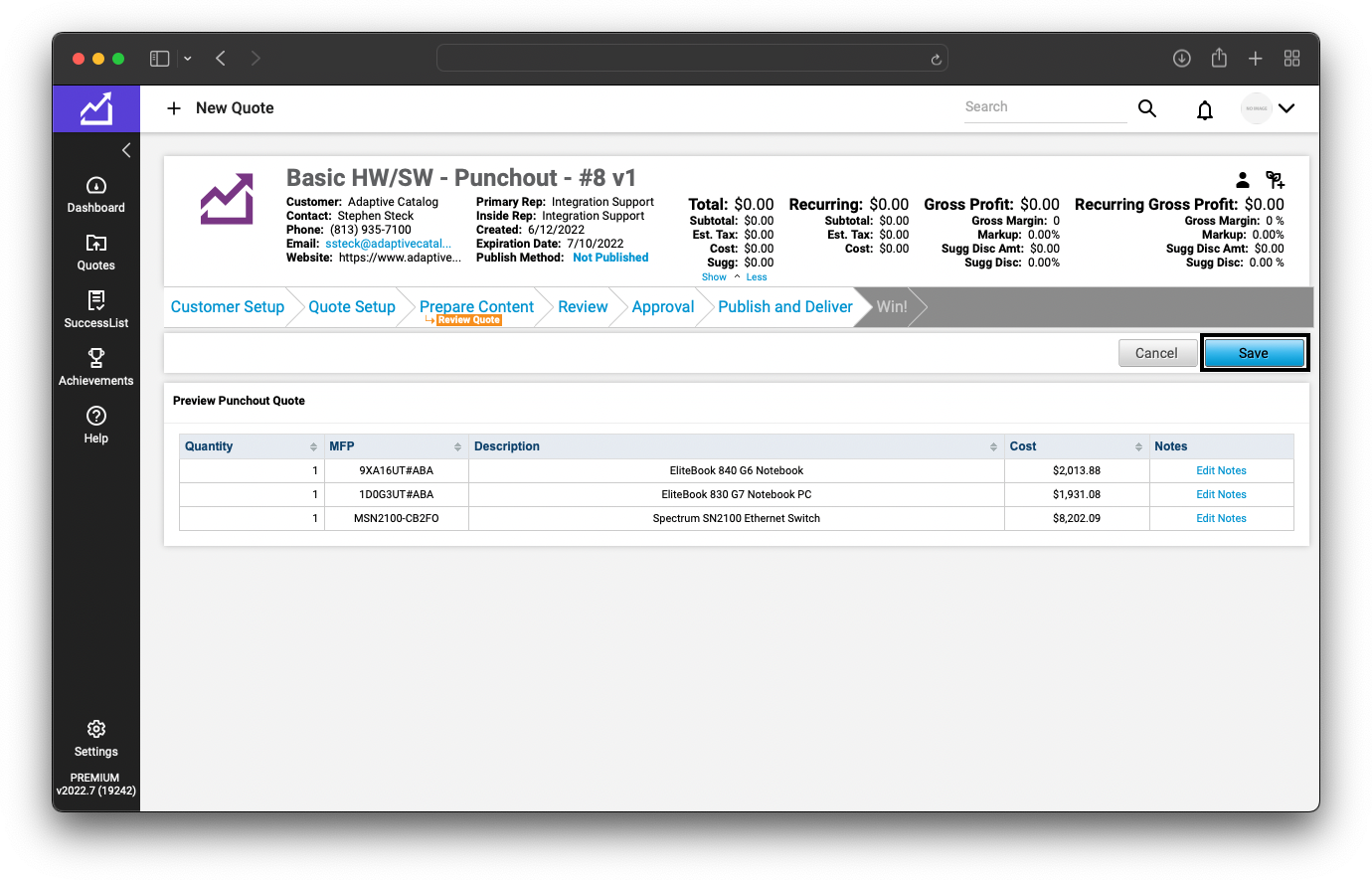
Now all of the products will be on your quote!